TimeWriter can also make invoices, journal entries can be exported to Exact online using the Export API journal entries. Therefore you don't need a subscription with Exact online invoicing, which is much cheaper.
On the tabs below you can enter the settings for linking with Exact:
API settings
Choose the Exact location (Country) and enter the Client ID and client secret.
To get a Client ID and Client secret follow next steps:
•Go to: https://apps.exactonline.com.
•Log in (top right).
•Go to 'Register API keys'
•Go to 'Register a new API key'.
•Choose a App name in (e.g.: TimeWriter)
•Use this redirect url: https://secure.xso.nl/Exact
•Click op 'Save'.
•You will return to the App overview. Here you can edit the created App for copying the Client ID end Client secret.
Administration
Select the Exact administration, sales journal, product and VAT code to be used for invoicing from TimeWriter.
Update customers
On this tab TimeWriter customers can be updated with, linked to and imported from Exact customer data.
Invoicing
In the module Invoicing | Invoice you can find the next buttons:
The buttons above the Orders grid have the following functions:
Button |
Function |
 |
Add a new order (not based on hour bookings). |
 |
Edit the order. Order lines can also be added, changed or deleted here. |
 |
Delete the complete order(s) and all order lines of the selected order(s). |
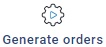 |
For hours and task to invoice, orders will be generated first, see: Generate orders. |
 |
Print the specification report (as set at Maintenance and settings | Invoicing | Invoicing) for the selected order. |
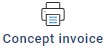 |
Click to print a concept invoice to a pdf and see how the invoice will look like. |
 |
Merge orders form the same customer into one order. |
 |
If the Order tab page is selected there is a Create invoice button. Click here to create the invoice(s) of the selected order(s). Journal entries are created from the invoices and forwarded to Exact. After this step the orders are moved to the tab page Invoices. Meanwhile, invoices are generated also in PDF and UBL format. The files are saved in the output folder as set up in Maintenance and settings | Settings | Reporting |
With the button  an order can be expanded. The order lines are then shown below the order.
an order can be expanded. The order lines are then shown below the order.
Tab page invoices
All the invoices are visible on the tab page Invoices.
The buttons above the Invoices grid have the following functions:
Button |
Function |
 |
Edit the paid state of the invoice. |
 |
Delete the complete invoice. Note: deleted invoice numbers are not used again and the journal entries will not be deleted in Exact. |
 |
Print the invoice specification report (as set at Maintenance and settings | Invoicing | Invoicing) for the selected invoice. |
 |
Print the invoice again. |
 |
Download the invoice. |
 |
Send an e-mail for the selected invoices with the invoice (PDF) as attachment. You can edit the e-mail layout at Maintenance and settings | Settings | E-mail layout |
With the button  an invoice can be expanded. The invoice lines are then shown below the invoice.
an invoice can be expanded. The invoice lines are then shown below the invoice.