The Report designer makes it easy to create new reports. All new designs are saved in the TimeWriter database and will always be available to anyone in your organisation who uses TimeWriter.
General
Creating a design
Select Reporting | Reports in the Module explorer.
Click on New, and select the table to base the report on.
Click on Ok, the Report designer will appear.
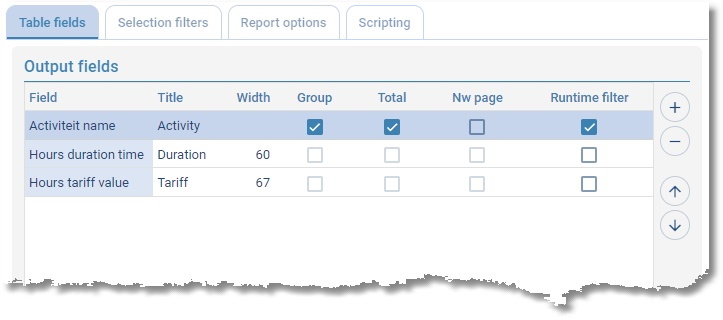
Table fields tab
| 1. | Click on the Table fields tab. This is where you determine what is to go in the columns of the report. |
| 2. | Click on  to add one or more fields. Which fields are available depends on previously selected data types. Using to add one or more fields. Which fields are available depends on previously selected data types. Using  allows you to remove a selected field. allows you to remove a selected field. |
Note: You can not add, delete or move fields of custom made reports, the buttons will be disabled.
| 3. | By clicking on a column cell, you can alter its contents: |
| • | Description of field name and field title. |
| • | Column width. |
| • | Group = Yes: field will be grouped; a new value results in a new subheading. N.B. The fields to be grouped MUST be located at the top of the list. |
| • | Total = Yes: field will be totalled; after every change to the grouped field a total for this field will be produced. |
| • | Nw page = Yes: Subheadings will be put on a new page. |
| • | Runtime filter = Yes: The field will be used by default in the Runtime filter. |
Note: The Group, Total, and New page options can not be set for numeric fields. In that case the options will be disabled.
| 4. | With  and and  you can move output fields. The first field will become column 1 in the report, the next one becomes column 2 and so on. you can move output fields. The first field will become column 1 in the report, the next one becomes column 2 and so on. |
| 5. | When Show detail lines when grouping is ticked, the detail lines related to the grouping will be shown in the report. |
At the bottom of the tab the total width of columns can be seen in pixels. If the maximum column width is exceeded then the line will turn red and column widths will need to be fixed.
Selection filters tab
| 1. | Click on the Selection filters tab. This is where you set up what requirements the reporting details need to meet. |
| 2. | You can use Extra selection filter preset to define a selection filter in advance. When the report is selected this setting is shown in Extra selection filter. |
| 3. | The Predefined filter on content can be used to enter one or more criteria that must be met by the report selection. Click on  to add a new filter rule, use to add a new filter rule, use  to remove a selected filter rule. An existing filter rule can be changed with to remove a selected filter rule. An existing filter rule can be changed with  . . |
Report options tab
Click on the Report options tab. You can edit several format settings for reports here.
1.By ticking Include field name (title) of group lines the group name will also become visible in the field title together with the grouping value.
2.By ticking Show end totals at the end of the report the end totals for group fields will be shown at the end of the report.
3.With Show report footer text you can set if the report footer text will be printed only on last page, on every page or never. Default the footer text will be printed only on last page.
4.By ticking Hide company logo the company log will not be printed on the report.
5.By ticking Print in landscape the report will be printed in landscape.
6.By ticking Use font you can choose a different font and/or font size to be used for the report.
Preferably use a Recommended font from (the top part of) the list of available fonts. Using one of the other fonts can sometimes result in performance issues.
Scripting tab
Scripting is only to be used by experienced users with a solid knowledge of javascript and the TimeWriter database.
1.Click on the Scripting tab.
2.By selecting Use scripting the script editor and use of scripting is activated.
3.In the script editor javascript code can be entered. This code will be executed on the query result of the report.
Saving
Click on  to save the design.
to save the design.
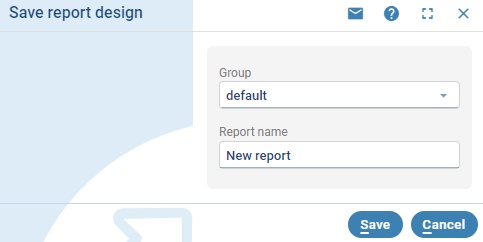
Changing the design
| 1. | Select the Reporting module in the Module explorer. |
| 2. | Select the correct report group from the list. |
| 3. | Select the required report from this group. |
| 4. | Click on Edit. |
| 5. | Proceed the same way as in Creating a design. |