On the tabs below you can enter the settings for linking with the PerfectView API:
API settings
First, enter the PerfectView API key, Database ID and User ID. Without these setting you cannot add or edit the settings on other tabs.
The keys can be generated at/obtained from PerfectView at Settings -> Links -> Api.
Administration
Select the PerfectView product and PerfectView VAT code to be used for invoicing from TimeWriter. The selected product must be set in PerfectView in such a way that price and description may be changed.
Select to which PerfectView relation ID must be linked with TimeWriter: Relation number, Relation code or Debtor number.
Set whether PerfectView is leading in relation to TimeWriter. If PerfectView is leading then the customer data in PerfectView is never overwritten by TimeWriter data. If PerfectView is not leading then, when generating invoices, the customer data in PerfectView is overwritten with the data set "In use" from TimeWriter (see: Invoicing -> Settings -> Customer data -> Customer invoice data). Note: In this case the organization name is also overwritten.
Update customers
On this tab TimeWriter customers can be updated with, linked to and imported from PerfectView customer data.
Invoicing
In the module Invoicing | Invoice you can find the next buttons:
The buttons above the Orders grid have the following functions:
Button |
Function |
 |
Add a new order (not based on hour bookings). |
 |
Edit the order. Order lines can also be added, changed or deleted here. |
 |
Delete the complete order(s) and all order lines of the selected order(s). |
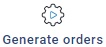 |
For hours and task to invoice, orders will be generated first, see: Generate orders. |
 |
Print the specification report (as set at Maintenance and settings | Invoicing | Invoicing) for the selected order. |
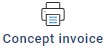 |
Click to print a concept invoice to a pdf and see how the invoice will look like. Note: the final invoice should be created with PerfectView. |
 |
Merge orders form the same customer into one order. |
 |
If the Order tab page is selected there is a Create invoice button. Click here to create the invoice(s) of the selected order(s). The orders will be sent to PerfectView and converted to PerfectView draft invoices. After this step the orders are moved to the tab page Invoices. Note: At first the Invoice column will contain the TimeWriter order number. |
With the button  an order can be expanded. The order lines are then shown below the order.
an order can be expanded. The order lines are then shown below the order.
Tab page invoices
All the invoices are visible on the tab page Invoices.
The buttons above the Invoices grid have the following functions:
Button |
Function |
 |
Delete the complete invoice. Note: deleted invoice numbers are not used again and the invoice will not be deleted in PerfectView. |
 |
Print the invoice specification report (as set at Maintenance and settings | Invoicing | Invoicing) for the selected invoice. |
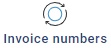 |
Synchronize invoice numbers with PerfectView. After invoicing to PerfectView in PerfectView draft invoices are created which will become invoices after "create invoice". |
With the button  an invoice can be expanded. The invoice lines are then shown below the invoice.
an invoice can be expanded. The invoice lines are then shown below the invoice.