The tasks properties can be edited at the first tab page.
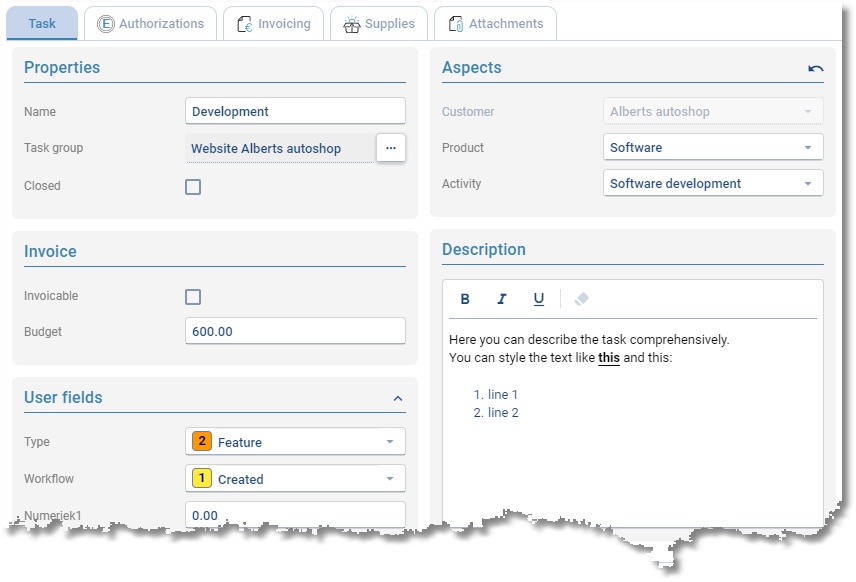
Name |
Short description of the task. |
||||||||
Task group |
The parent task group. |
||||||||
Closed |
If a task is finished, it can be closed. A closed task will not be shown anymore when creating an hour booking. |
||||||||
Invoicing |
|
||||||||
User fields |
A number of user fields can be set up at Maintenance and settings | Fields. These can then be entered here per task. Data entered in user fields can also be used in reports. Type and Workflow are fixed user fields of Tasks. These fields can be used to classify tasks by choosing an item from a configurable list. |
||||||||
Aspects |
A customer is mandatory if the tasks must be invoiced. Here also the other aspects can be set. These aspects will be automatically used when creating an hour booking. |
||||||||
Description |
At the bottom there is a big text field where the task can be described comprehensively. |
Authorizations
The authorization tab page is only available If an employee is set as administrator.
Authorizations can be set at the tab page authorizations. Only the employees set on this tab page can see the attached tasks and select the tasks when creating an hour booking.
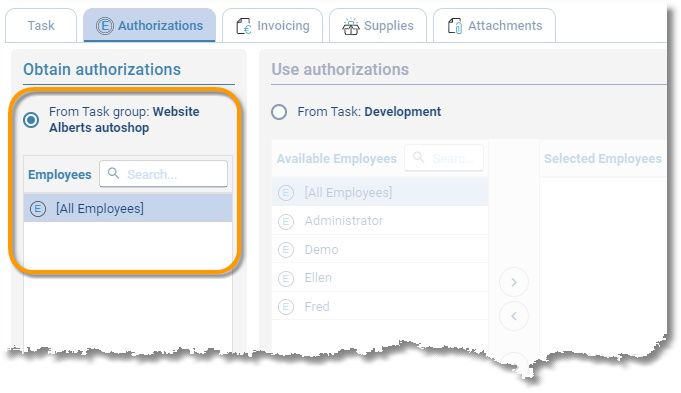
Every task can set its own authorizations or obtain them from its parent task group. Use the arrow buttons or drag items to selected employees. In the above picture the authorizations are obtained from the parent task.
It you don't want to use authorizations at all, it can be disabled at Maintenance and settings | Settings | Authorizations and Combinations.
Attachments
Documents can be archived at the tab page Attachments. At the left side is a list of archived attachments. At the right side a preview can be shown.
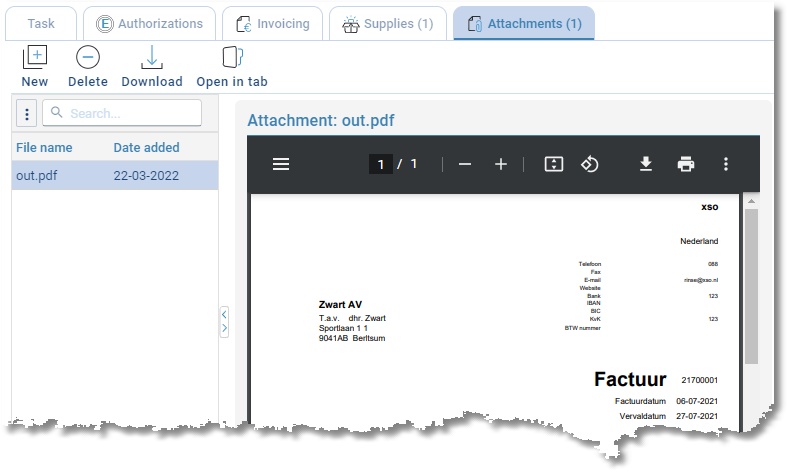
Manage attachments with the buttons on the toolbar:
Button |
Action |
 |
Add an attachment. |
 |
Delete an attachment. |
 |
Download an attachment. |
 |
Open an attachment in a new tab. |