For changing the invoice lines layout go to Maintenance and settings | Invoicing | Invoice lines.
Invoice lines can be set separately for all available invoicing scenarios (invoicing hours and the different task types).
Note: This setting is only meaningful when there is no link to an accounting.
Number of invoice lines
The default setting is one invoice line per booking. As a result every hour booking will result in one invoice line. If this is not desirable you can set if one total line should be generated or you can group bookings by several fields.
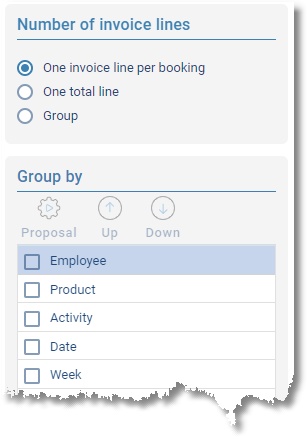
Grouping examples:
Group by Week: Every week will result in one invoice line.
Group by Week and Employee: Every combination of week and employee will result in one invoice line.
The order can be arranged using the Up/Down buttons.
Only when no grouping is set, all details (user fields for instance) can be used on the invoice line. Otherwise the available fields for selection depend on the grouping set. Grayed out fields are not selectable.
Invoice line template
At the invoice line template you can set which data must be used and how it will look like. This is set separately for all available invoicing scenarios (invoicing hours, the different task types, travel costs and expenses).
Click on Proposal to generate a default invoice line template using the grouping settings from above.
Click on Edit to edit the template.
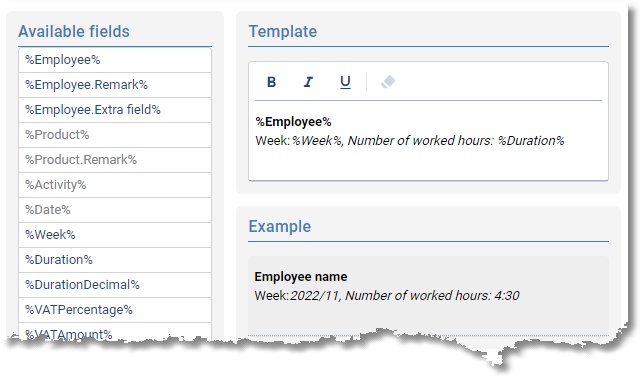
On the left side you can see the available fields. The template is on the right side. Here you can give the template a format (font style).
To add the fields to the template text you can drag & drop them. Below the template you can see an example of how it will appear on the invoice. It is also possible to add ordinary text, as in this example.
NB: The template will be used when generating new orders. A change of the template will only be effective to new orders.