With the web client, TimeWriter can be started within a web browser such as Internet Explorer, Google Chrome, Mozilla Firefox and Safari. The web client includes the same functionality as the desktop client. The Web client can be used when the use of a cloud database has been set up. Read about setting up a cloud database in the Database management chapter.
Starting and logging in
To log in to the Web client a login name, e-mail and password need to set up in the desktop client (\client\twClientStd).
Do this as follows:
1.If the cloud is not being used yet, use Database management to set up the database for use in the cloud. If this is done, go to step 2.
2.Start \client\twClientStd.
3.Go to Master data | Employee and set up the login name, e-mail and password here. Save this information.
4.Change modules. Go to the Week grid for example. This is because details are not automatically transferred to the cloud server but during a module change.
5.Then go to File | Open web client in the main menu of the desktop client.
6.Enter the login name or e-mail and the password.
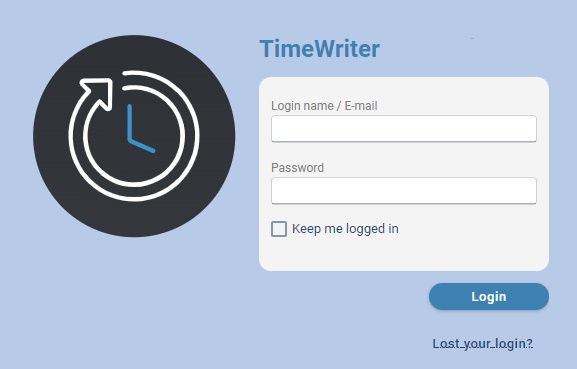
After you have entered your login name/email and password, you can indicate whether you want to be kept logged in permanently by selecting the 'Keep me logged in' check box. Then click 'Login' to login.
If the password is incorrect, e.g. because you have forgotten your password, the link 'Lost your login?' on the screen. By clicking on this link you will receive a new (temporary) password by e-mail with which you can log in. You can then change the password in the web client under the Logout button, Change password option (see below).
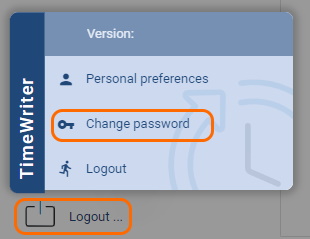
If the login name or e-mail is unknown or has not been entered, the TimeWriter administrator will be notified of the forgotten login and may change the password for you.
N.B.: As you can see the URL does not contain a name that is easy to remember, but sometimes also includes a series of numbers, letters and punctuations. Via these series of numbers and letters we can determine which administration belongs to you. From a security point of view, a URL that cannot be guessed has been generated. This makes it harder for hackers to find out the correct URL. You can save the URL as a favorite, so you don't have to type this in every time.