 |
See also www.timewriter.com/support/video for instruction video's how to work with tariff agreements. |
A tariff rate can be calculated from every hourly booking on the basis of the combination of the chosen aspects. Below you can see the tariff agreement for Garages. In this example, all customers who have a garage are linked to this rate.
Tariffs/rates can be entered on the Tariffs tab. A tariff may be applied over a set period of time. On the Description tab you can enter an extensive description for a tariff. On the Hours tab, the hourly bookings with this tariff are shown over the past 90 days.

In the example below on the Tariffs tab, hourly bookings to which the Garages tariff applies, before 01-06-2013 receive a tariff of 45 and thereafter 50. This amount is multiplied by the number of hours booked.
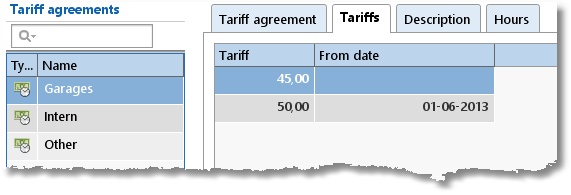
Creating a tariff agreement
To set up a new Tariff agreement perform the following steps:
| 1. | Select Master data | Tariff agreement in the Module explorer. |
| 2. | Click on New to set up a new one. |
| 3. | Provide the tariff agreement with a relevant name. This name will be shown when making hourly bookings and can be used as a filter term for reporting. |
4. Select the tariff type. For TimeWriter Freeware only option "Tariff (hours x amount)" is available.
| 5. | Select tab Tariffs and set the tariff start date and enter the tariff amount. The date field can also be left blank. |
| 6. | Link the required aspects to the tariff agreement. If no specific aspects are linked, then all aspects will apply. |
7. If necessary, add an extensive tariff description on the Description tab.
| 8. | Save the tariff agreement. |
| 9. | Set up the tariff agreements in the correct order by using the Up / Down buttons. Keep the button clicked for faster scrolling up or down. |
Tariff agreement sequence
The sequential order of the list is important to determine which tariff should be applied to an hourly booking. For every hourly booking this list will be checked from top to bottom to see if the booking fits within the time slot of the tariff and if it the aspects of the booking match a combination of aspects set for the tariff. The tariff of the first corresponding tariff agreement found will be used. Use the Up / Down buttons to arrange the tariff agreements in the correct order.
Linking aspects to tariff agreements
Aspects can be linked as follows:
| 1. | Select the tariff agreement. |
| 2. | Click on Edit. |
| 3. | The Overview tab will allow you to see already linked aspects. Click on to link new aspects or to remove them. to link new aspects or to remove them. |
Linking of aspects can also be done via the tabs of aspects themselves. Below you can see the Customer tab for the tariff agreement ‘Garages’.
This view allows you to see which customers are already linked and those customers that are still available.

By using the arrows, customers can be moved from left to right. This can also be done by clicking and dragging.
There are 3 extra options:
Selection |
Explanation |
No items selected |
the same as [All Customers, none included] |
[All Customers, none included] |
If this option is selected the tariff agreement is applicable to ALL customers, but is also applicable when no customer is selected when entering an hour booking. |
[None] |
If this option is selected the tariff agreement is applicable to any selected customer, but is also applicable when no customer is selected when entering an hour booking. |
Setting a time period for linked Aspects
 |
It is possible to set a limited time period for linked aspects by double clicking on the line. First ensure that you have selected the edit mode.
If a period is set, the background will be orange and this time period can be viewed by hovering over it with the mouse.
|
Ending or removing Tariff agreements
Tariff agreements can have an End date allocated to them. Setting the End date will ensure that the hourly rates that were set will no longer be applied to hourly bookings after the set end date. Rates will however still be applied to hourly bookings before the set end date.
You can also completely remove tariff agreements by clicking on Delete. This puts a deleted-marking on the selected tariff agreement. This tariff agreement will not be used after this. See the Restore deleted-marking chapter for how to restore a deleted tariff agreement.
When are tariffs calculated?
Hourly booking tariffs are continuously calculated. So, as soon as a tariff agreement is changed, the tariff / rate for the hourly bookings will also be changed. This applies to all hourly bookings ever made.
N.B.: Bookings set up in the previous TimeWriter version will retain their saved tariff.