At Invoicing | Settings | Invoicing you can edit the settings for invoicing.
Order number
By default, the order number starts with 1 and will by increased by 1 for every new order. Here you set the order number (starting) value.
Invoice number
By default, the invoice number starts with 1 and will by increased by 1 for every new invoice. Here you set the invoice number (starting) value.
Invoice specification report
Select the report to be used for printing an invoice specification.
Note: The selection list only contains the default Invoice specification report and own reports based on a copy of this default report. The default Invoice specification report can be found in module Reports; report group Default reports; sub group Invoice reports.
Invoice travel costs
Set here, if travel costs are registered, if they have to be invoiced.
Invoice expenses
Set here, if expenses are registered, if they have to be invoiced.
VAT% expenses
Entering expenses is always an amount including VAT. However, invoicing is based on amounts excluding VAT. Specify here at which VAT percentage the expense amount excluding VAT should be calculated.
Currency
Here you can enter the currency symbol for PDF invoices (e.g. €) and the currency code for UBL invoices (e.g. EUR).
Group by
Grouping is set separately for all available invoicing scenarios (invoicing hours and the different task types).
Default no grouping is set. As a result every hour booking will be one invoice line. If this is not desirable you can group by several fields. Here you can set the grouping.
Grouping examples:
Group by Week: Every week will result in one invoice line.
Group by Week and Employee: Every combination of week and employee will result in one invoice line.
The order can be arranged using the Up/Down buttons.
Only when no grouping is set, all details (user fields for instance) can be used on the invoice line. Otherwise the available fields for selection depend on the grouping set. Grayed out fields are not selectable.
Invoice line template
At the invoice line template you can set which data must be used and how it will look like. This is set separately for all available invoicing scenarios (invoicing hours, the different task types, travel costs and expenses).
Click on Proposal to generate a default invoice line template using the grouping settings from above.
Click on Edit to edit the template.
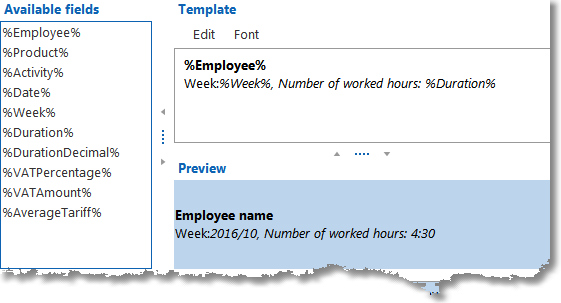
On the left side you can see the available fields. The template is on the right side. Here you can give the template a format (font style).
To add the fields to the template text you can drag & drop them. Below the template you can see an example of how it will appear on the invoice. It is also possible to add ordinary text, as in this example.
NB: The template will be used when generating new orders. A change of the template will only be effective to new orders.